1. Go to your offer
In the Supplier Portal, click on ‘Articles’ at the top and then choose ‘My Offers’.
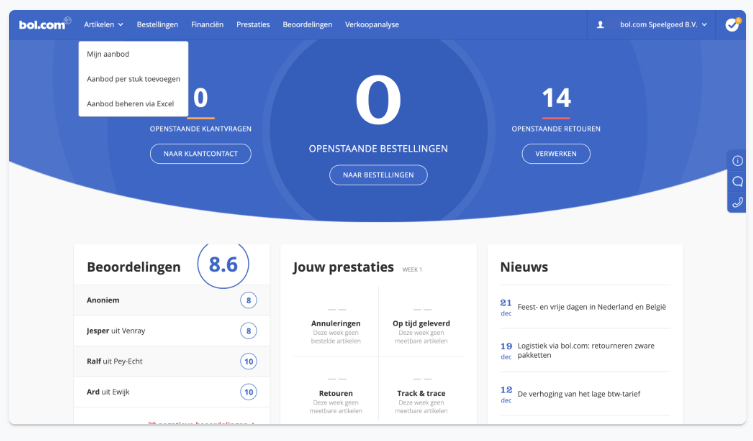
2. Find the articles you want to edit
Find the articles whose product information you want to edit. This can also be done by typing the EAN, ISBN or title into the search bar.
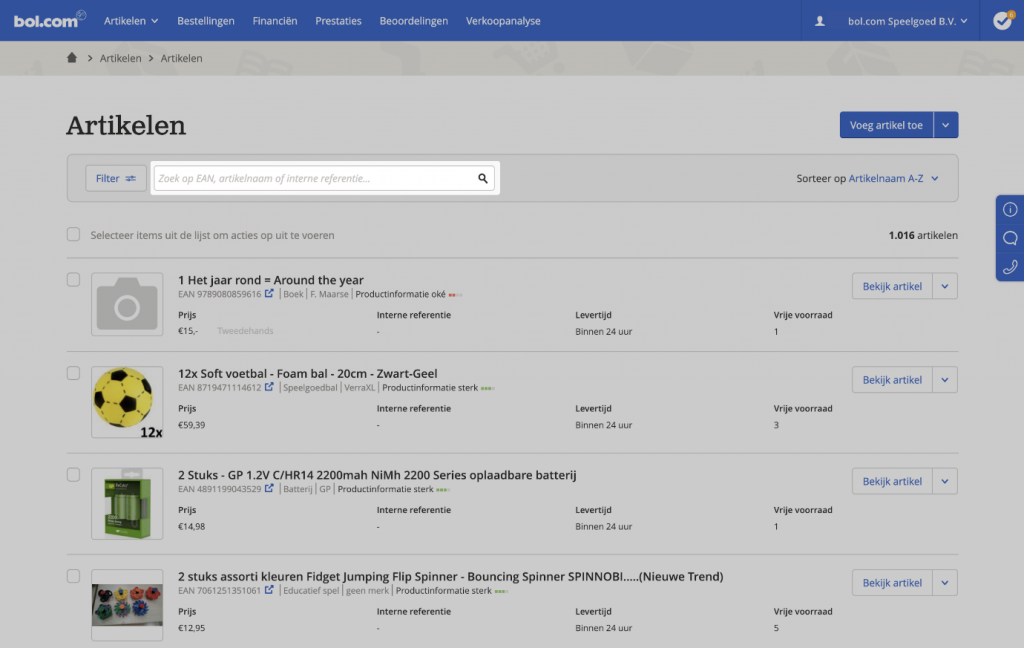
3. Select several articles and click on 'Edit product information' in the top left-hand corner, then click on 'Edit via Excel' in the pop-up in the bottom right-hand corner.
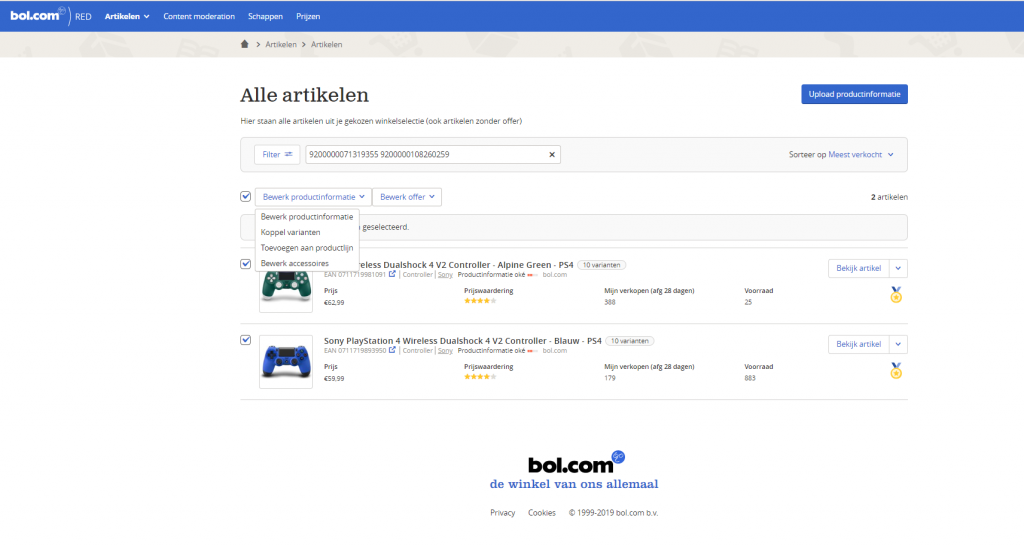
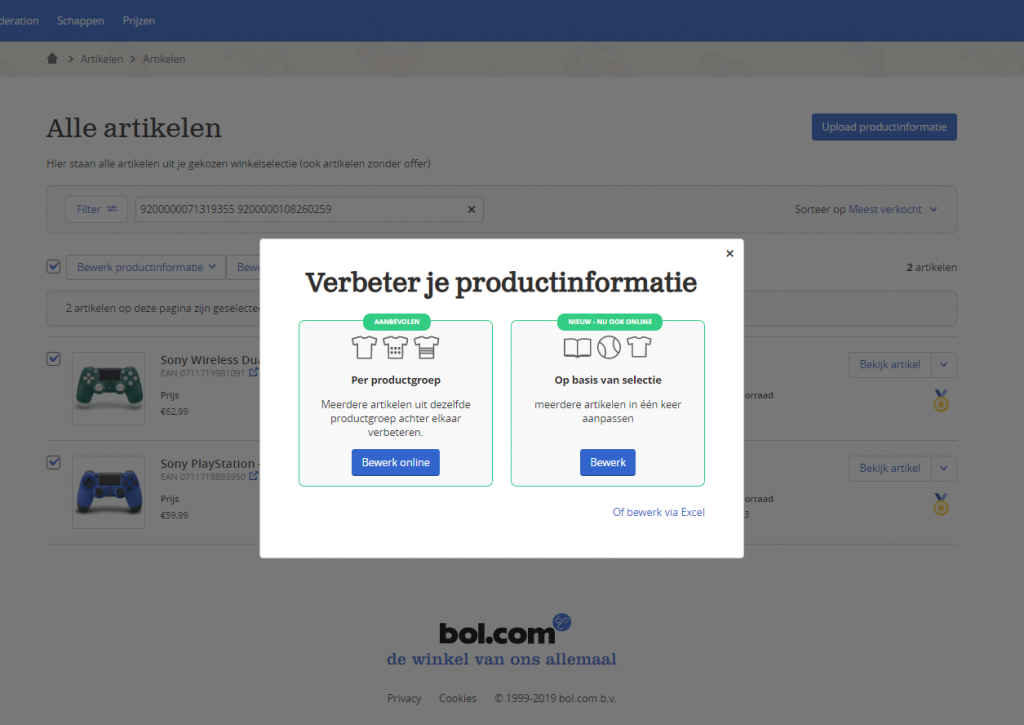
4. Edit the file in Excel
Click on ‘Edit via Excel’ and make your changes to the downloaded file. You can find more information under the tab ‘Data definitions’. Save the file when you are done.
5. Upload the modified file
The supplier portal explains how to upload your saved file.
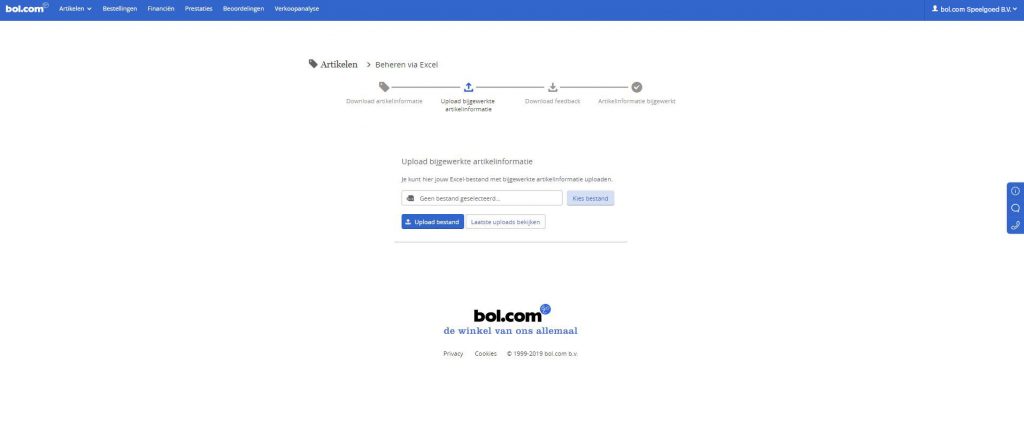
6. Check the report
After uploading your Excel file with added product information, you will receive a report in your Supplier Portal. Here you can see which articles have been successfully changed and which ones have not. You can review and correct the errors in the information that could not be processed.
7. And then... Please wait!
Additions or changes will be processed within 8 hours and will then be visible via bol.com. It is also possible that your changes are not visible on bol.com after 8 hours. This could be due to priority being given to existing or other new product information from other Suppliers or brands.